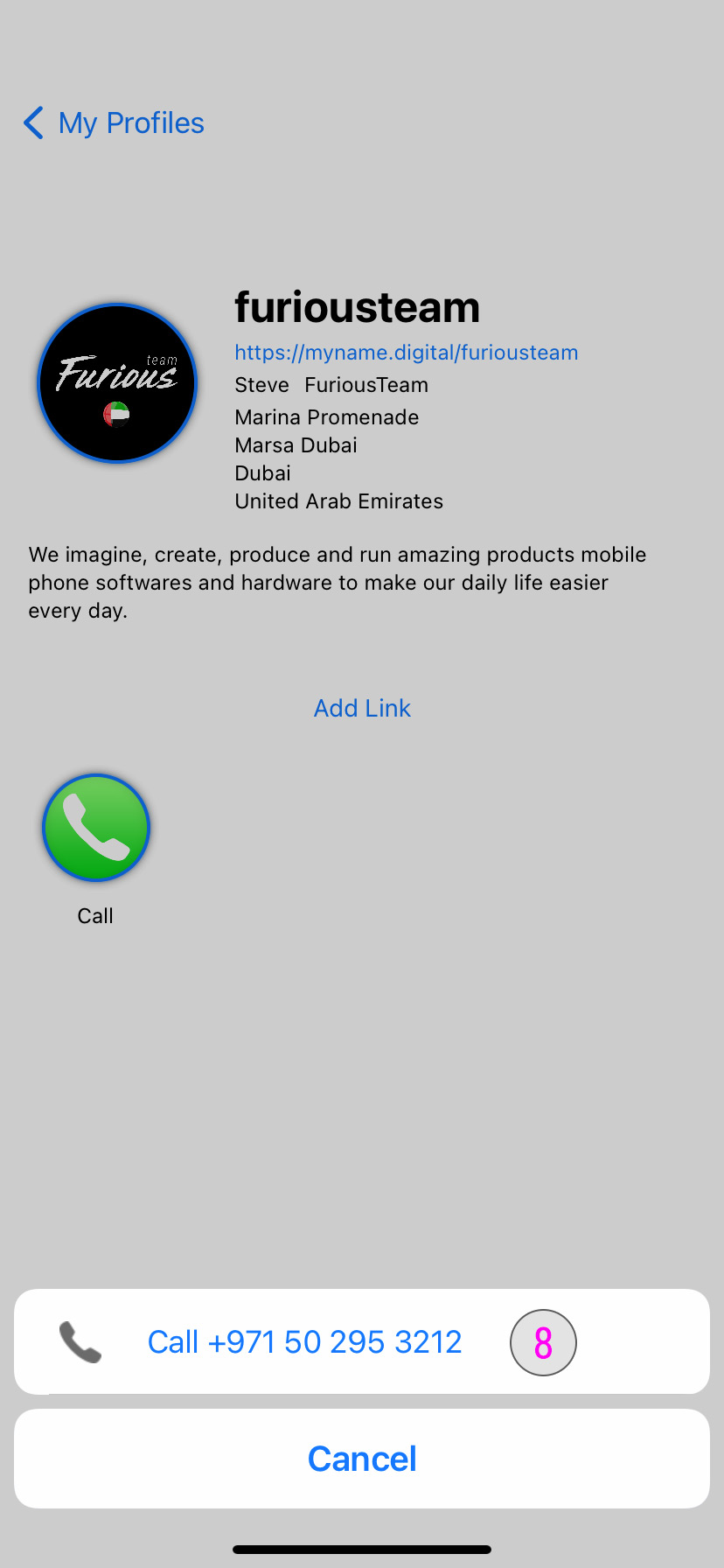How to add links to a profile
Add link(s) to a profile ¶
Once you have signed into your account and you already have created at least one profile. You will see the list of profiles here.
Select a profile to add links ¶
#1- Tap on it to see the profile details to select your profile. You will now be redirected to the profile details.
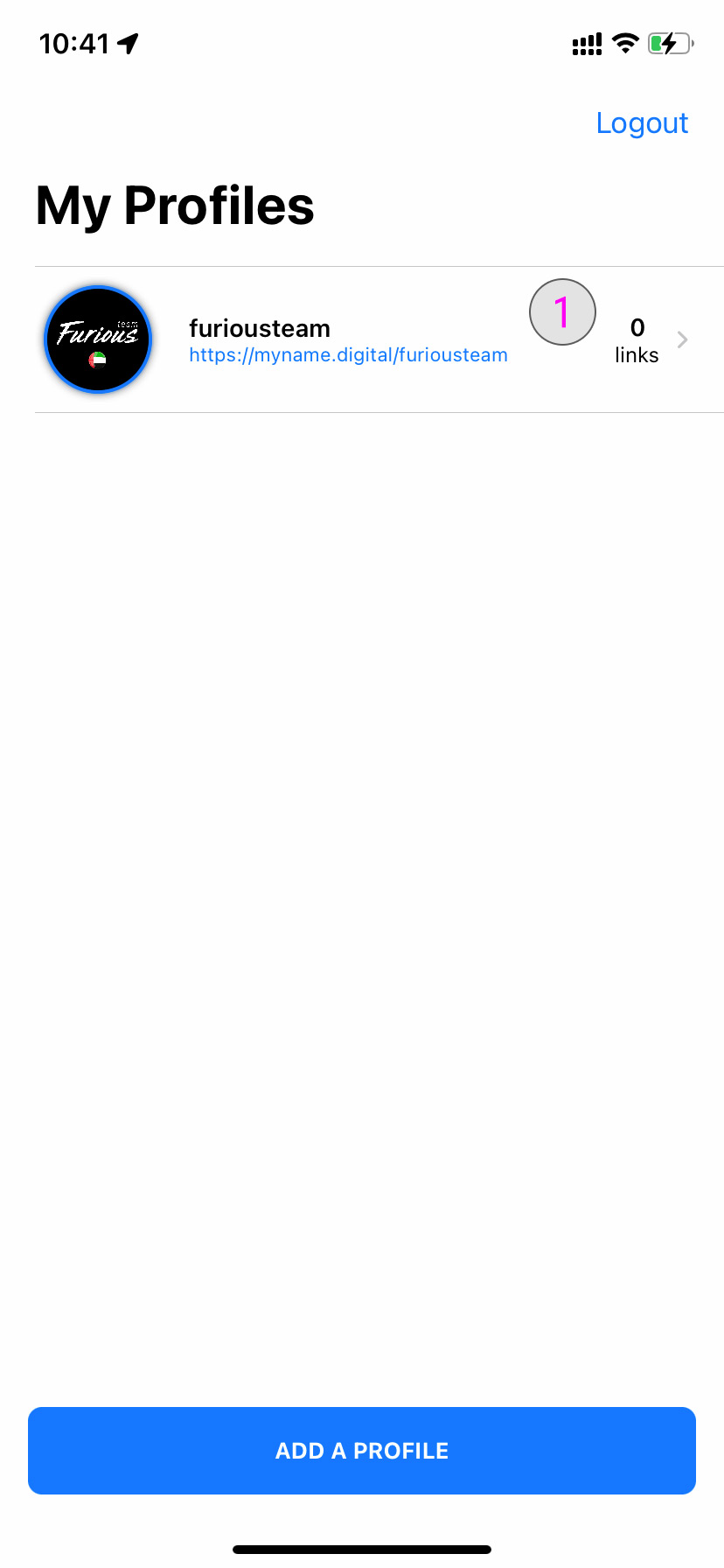
Select a profile to edit ¶
#2- Once you are on the profile, tap the Add Link button.
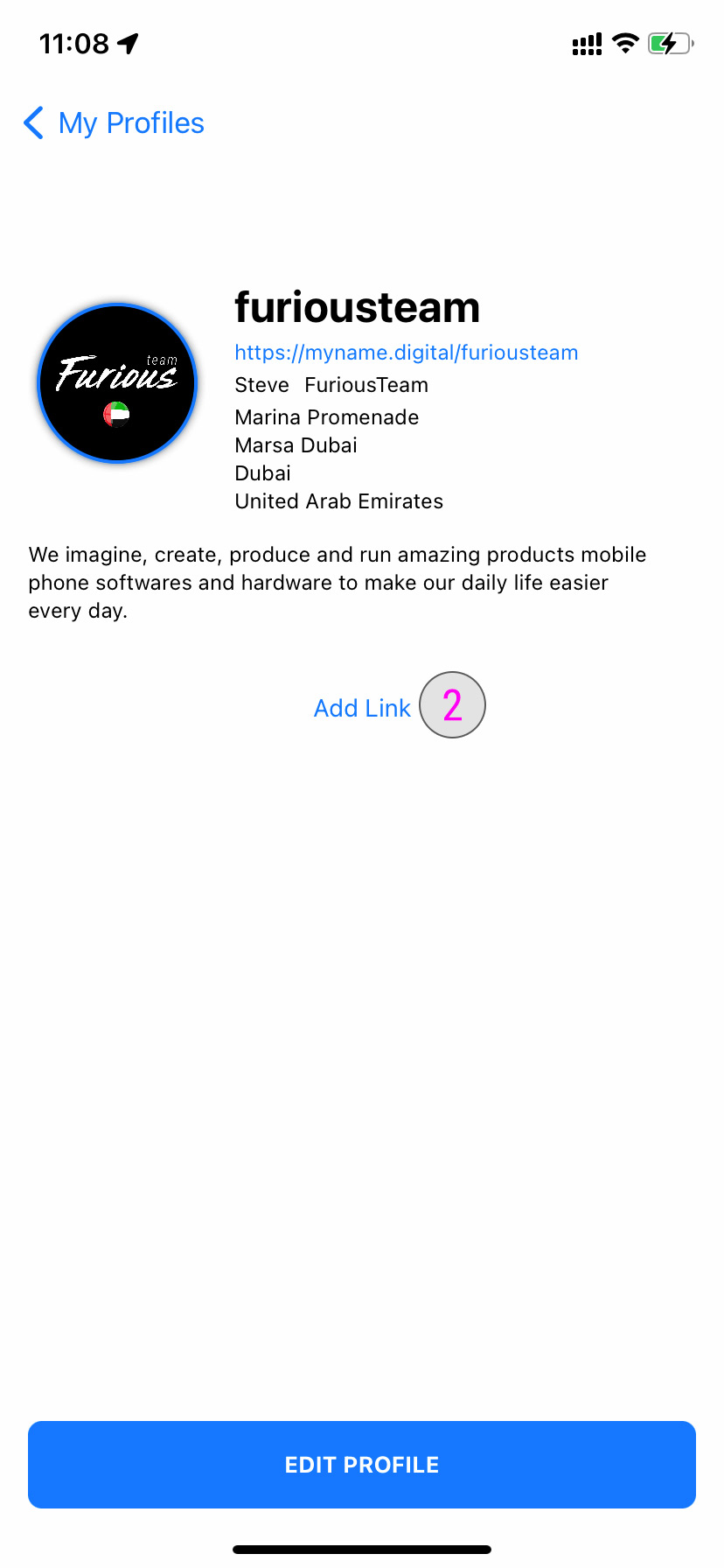
Select Link ¶
#3- The list of default links will now open. Tap the link you want to add. In this exemple we are going to use Call.
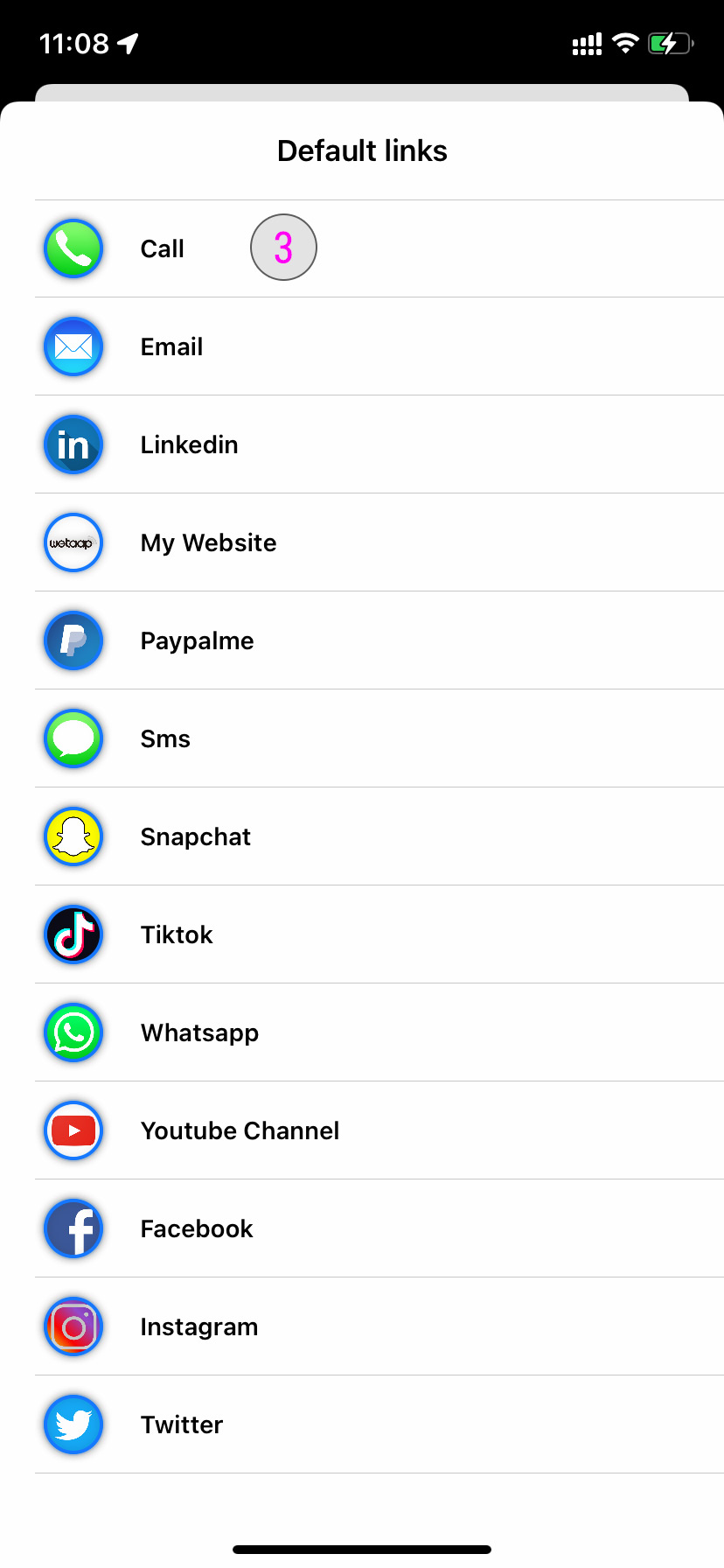
Enter Link ¶
#4- You can now add the details for your link. In this exemple we are going to add the phone number with international format. Only add the numbers with your country code.
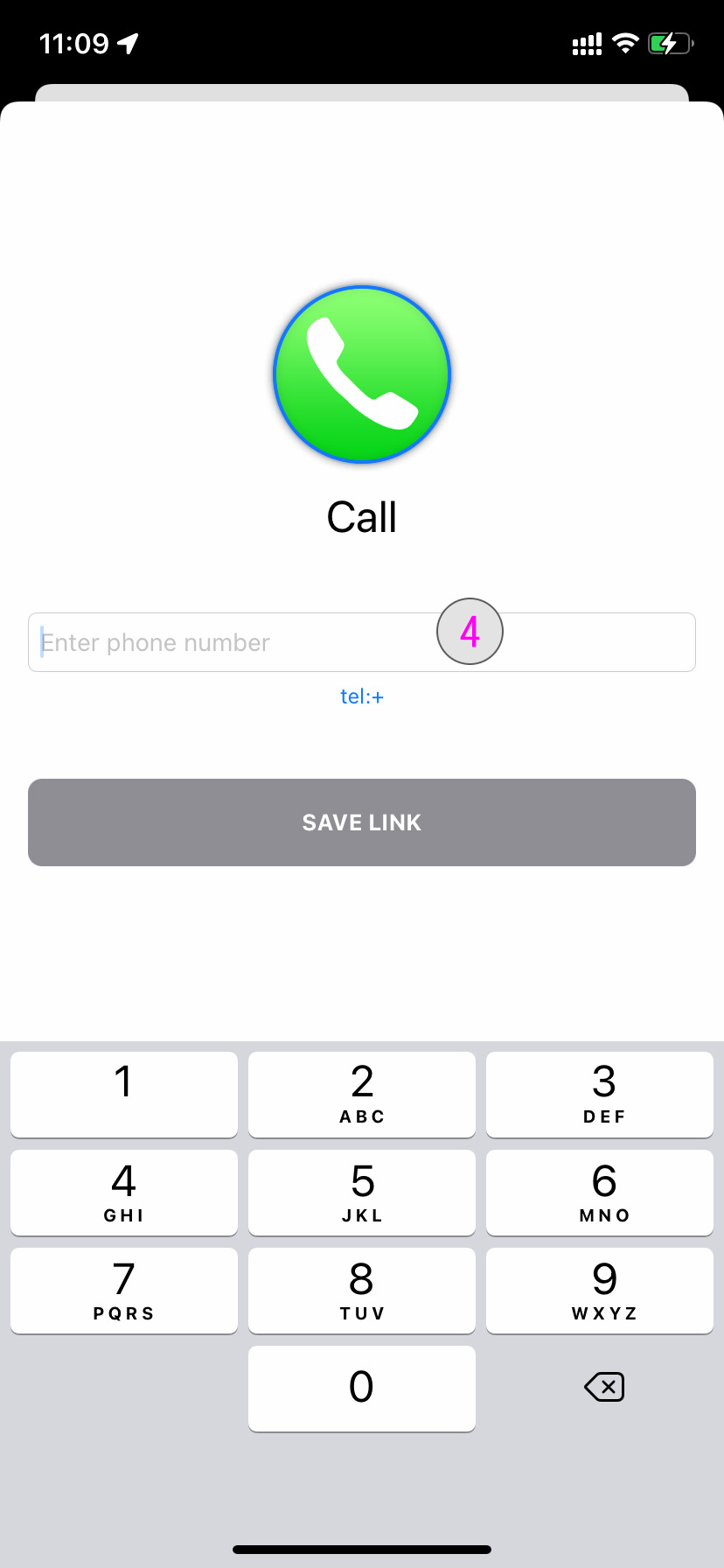
Preview Link ¶
#5- When entering the link you can see the preview of it. Make sure it is correct.
#6- Once you are done. Tap the Save Link button
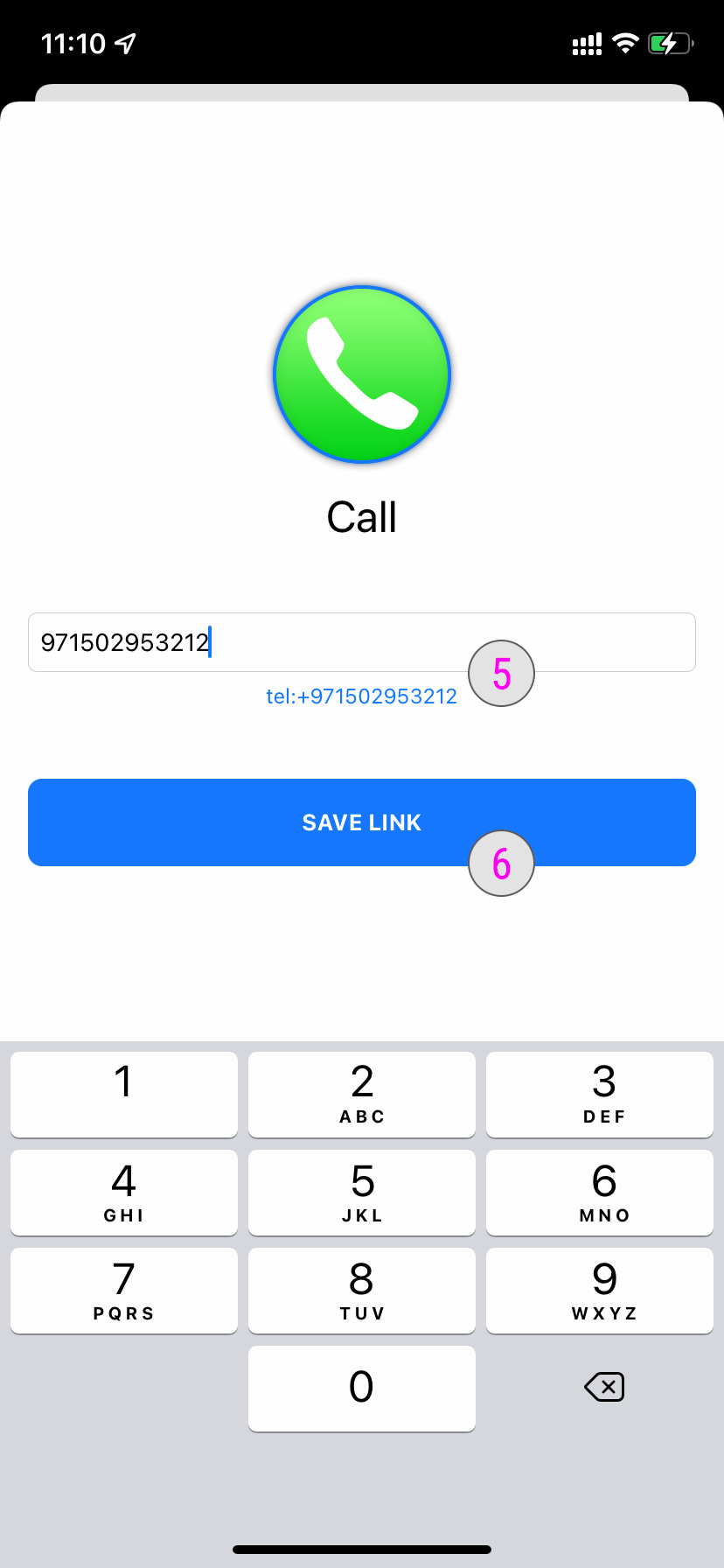
Save Link ¶
#7- The link has now be added to your profile.
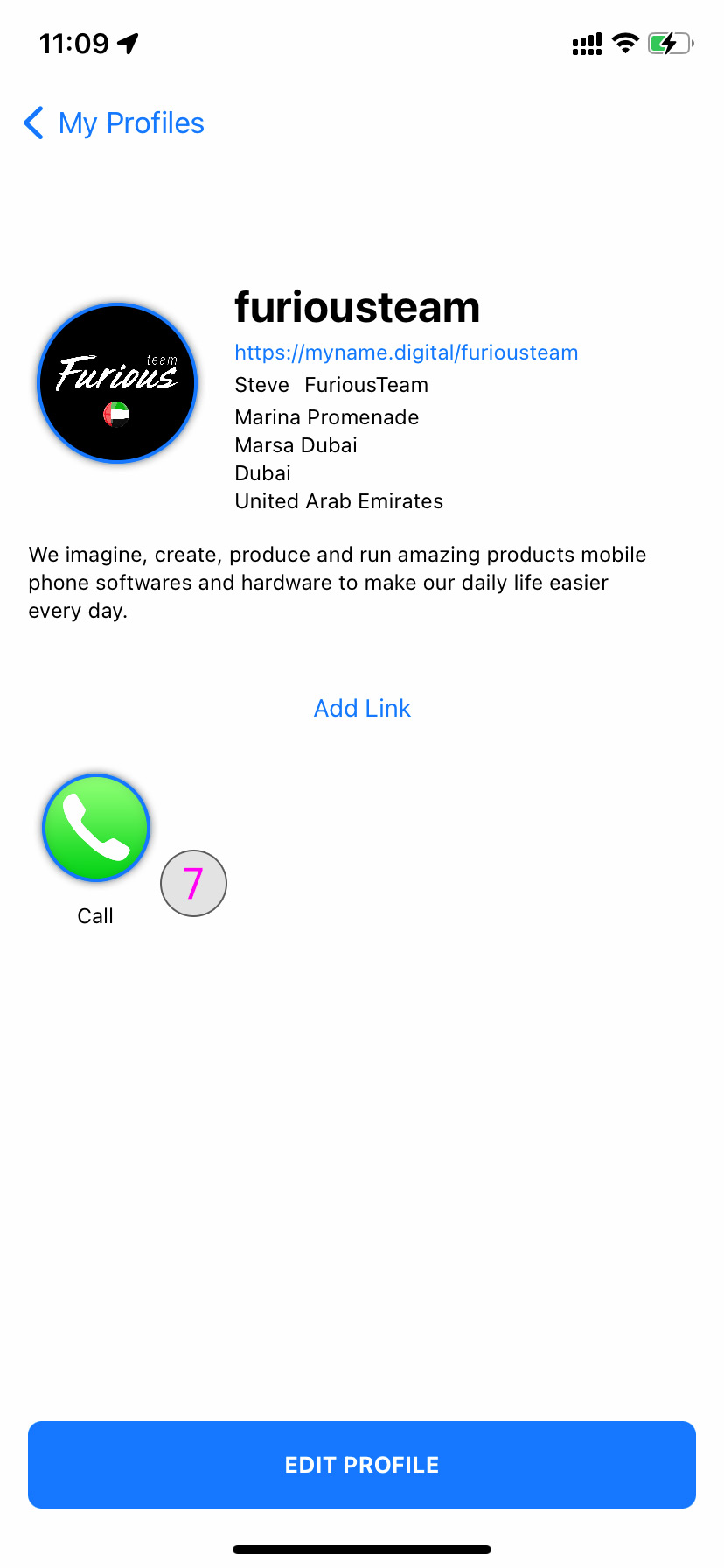
Test Link ¶
#7- Click on the icon of the link to test the action. In that exemple we are tapping the Call icon and the action is doing requesting to do a phone call. The link has been successfully added, tested and working.